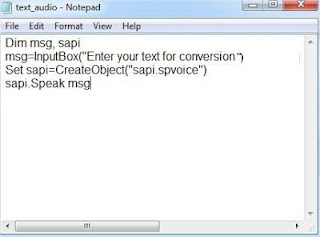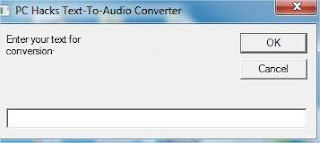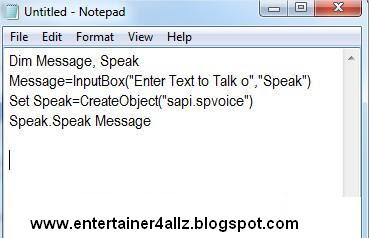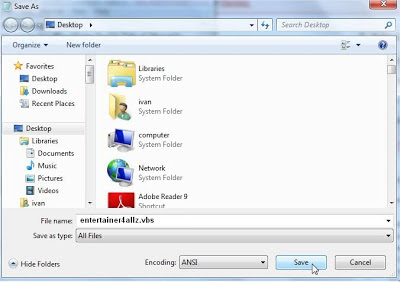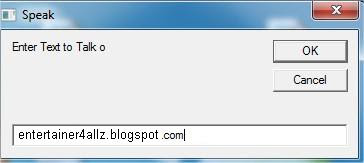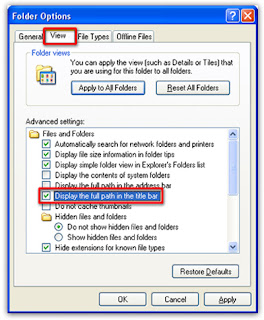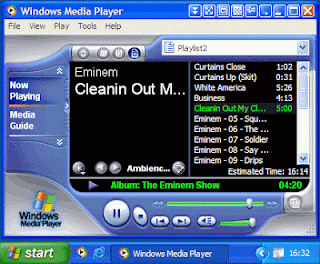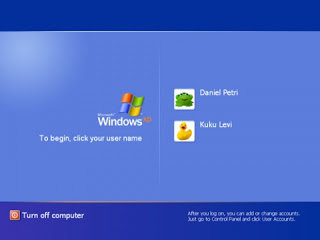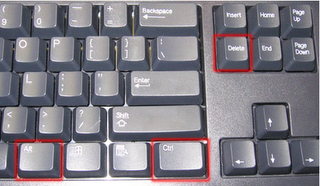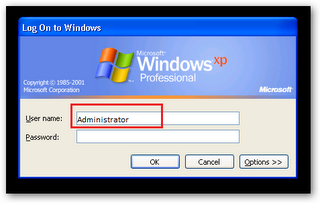Loan Balance
Advance Loan Balance On Ufone | Mobilink Jazz | Zong | Warid and Telenor Djuice:
Every network provides advance loan balance in Pakistan. But every network has different method to provide advance free loan balance on mobile. Also loan amount given by each network vary from different amounts. For example, Ufone gives advance loan balance on mobile of 10 or 15 rupees, Jazz gives advance of 5.
Similarly Zong, Telenor and Warid give different advance loan balance on mobile.
All methods of how to get these advance loan on mobile are given…Ufone Advance Balance:
Simply Dial *456# from your Ufone and get Rs.15 or Rs.10 advance loan balance on your mobile. And enjoy!Jazz Advance Balance:
Dial 123 from your Jazz connection and press ’6′ you will get Rs.5/- advance on your mobile. And enjoy!Zong Advance Balance:
Go to write message and type RESCUE and send message to 911.Zong gives different amounts. And enjoy!